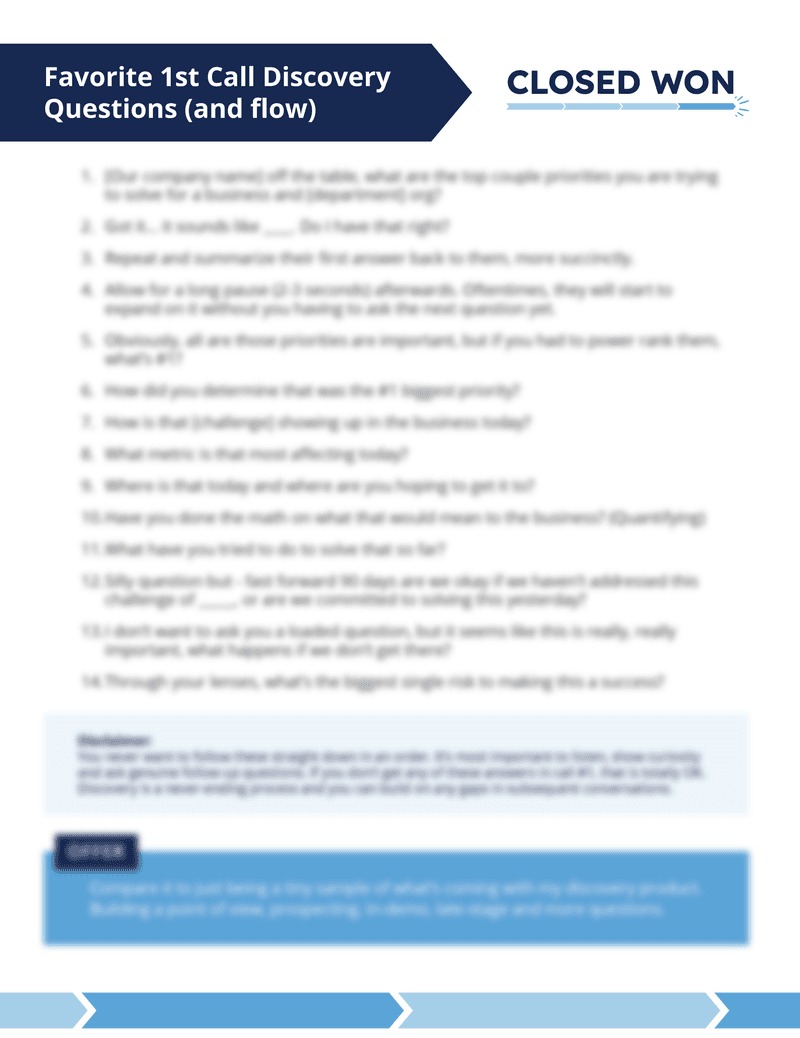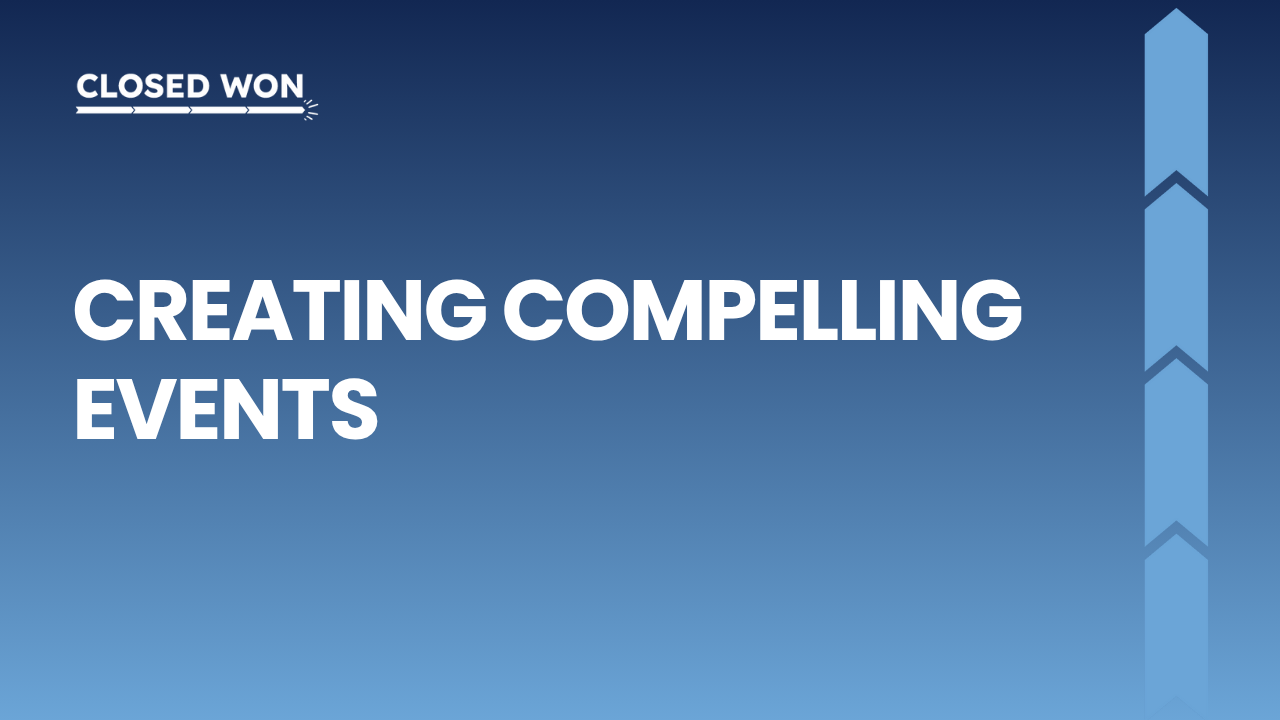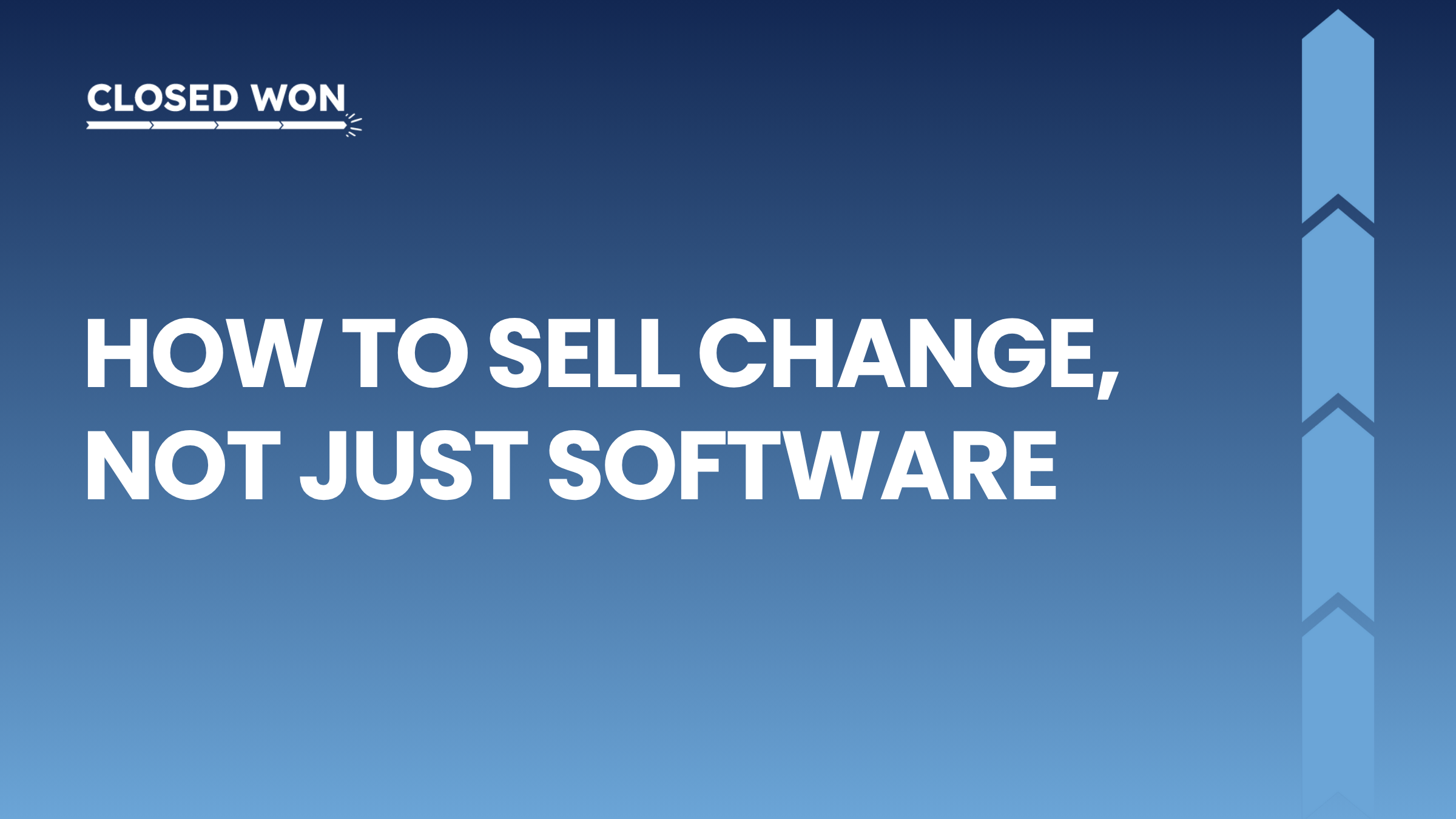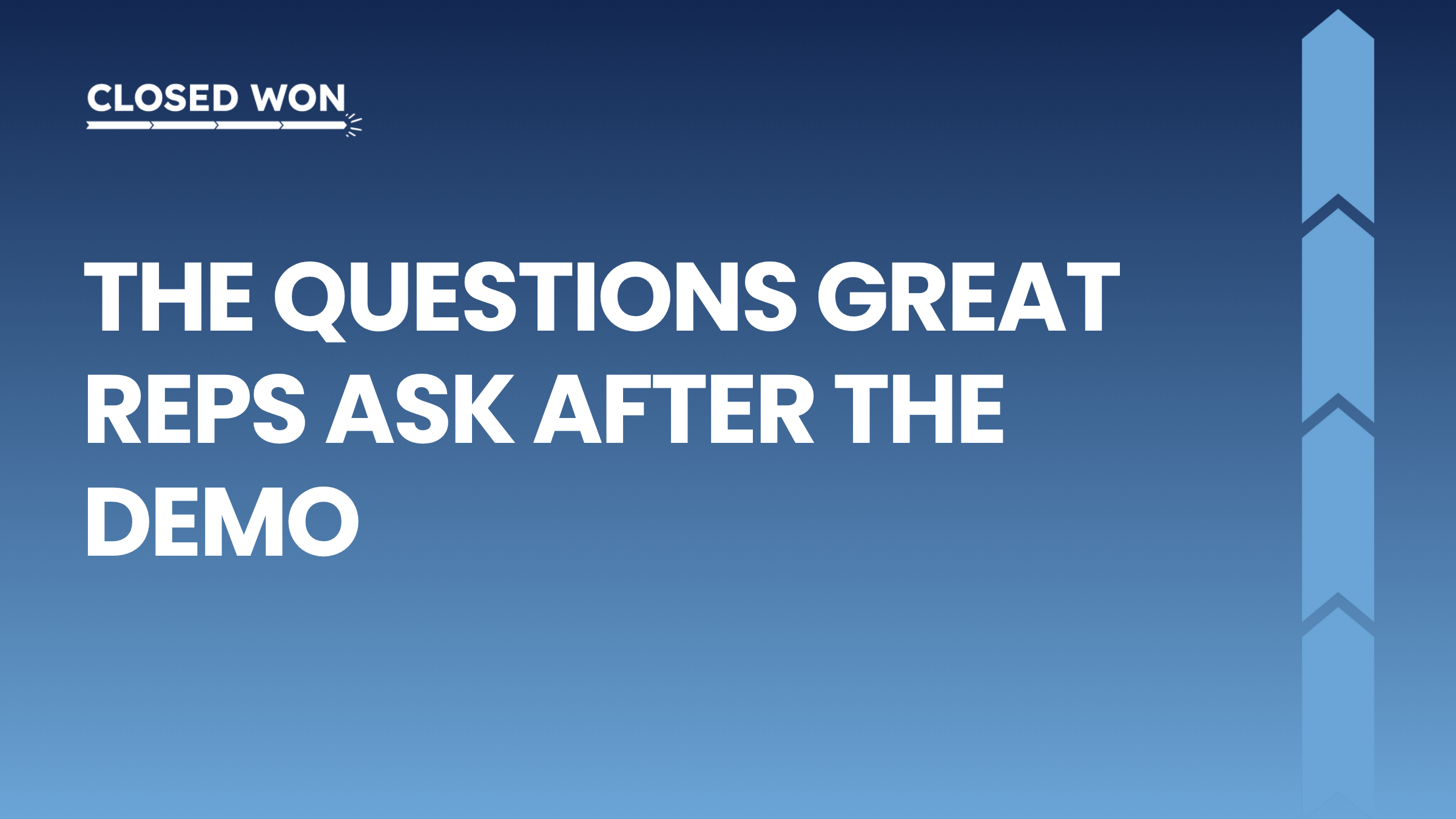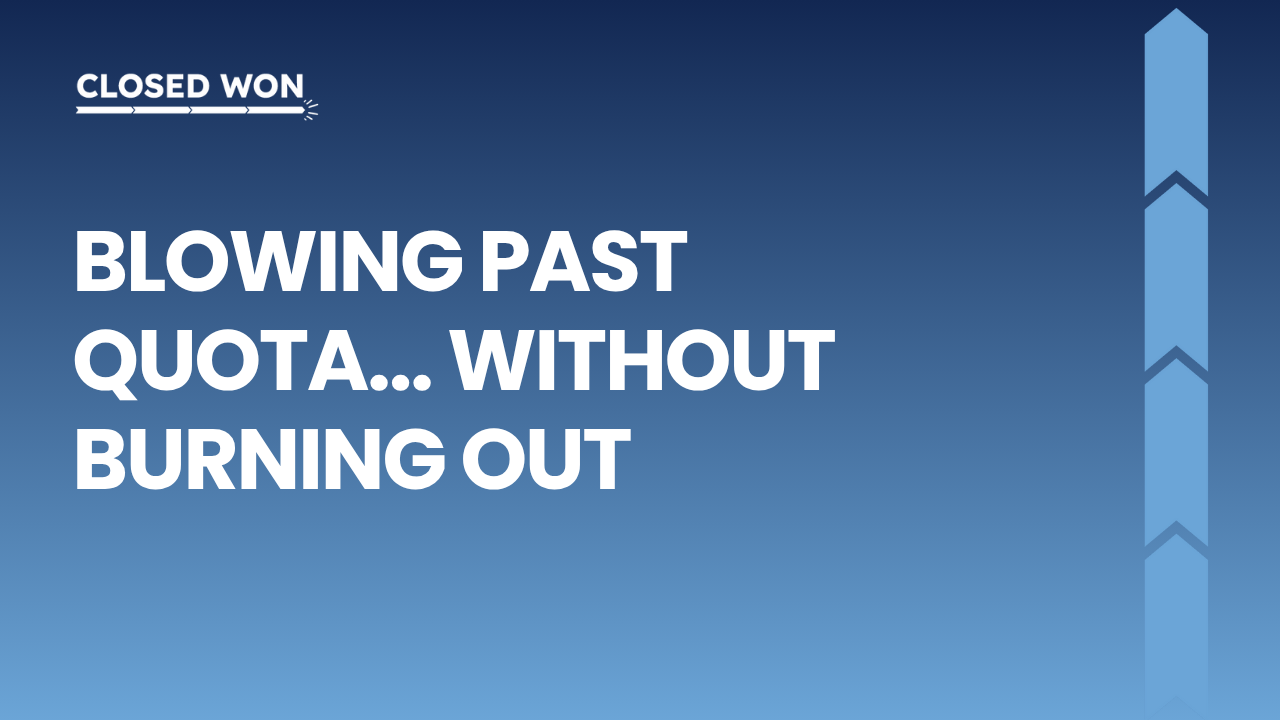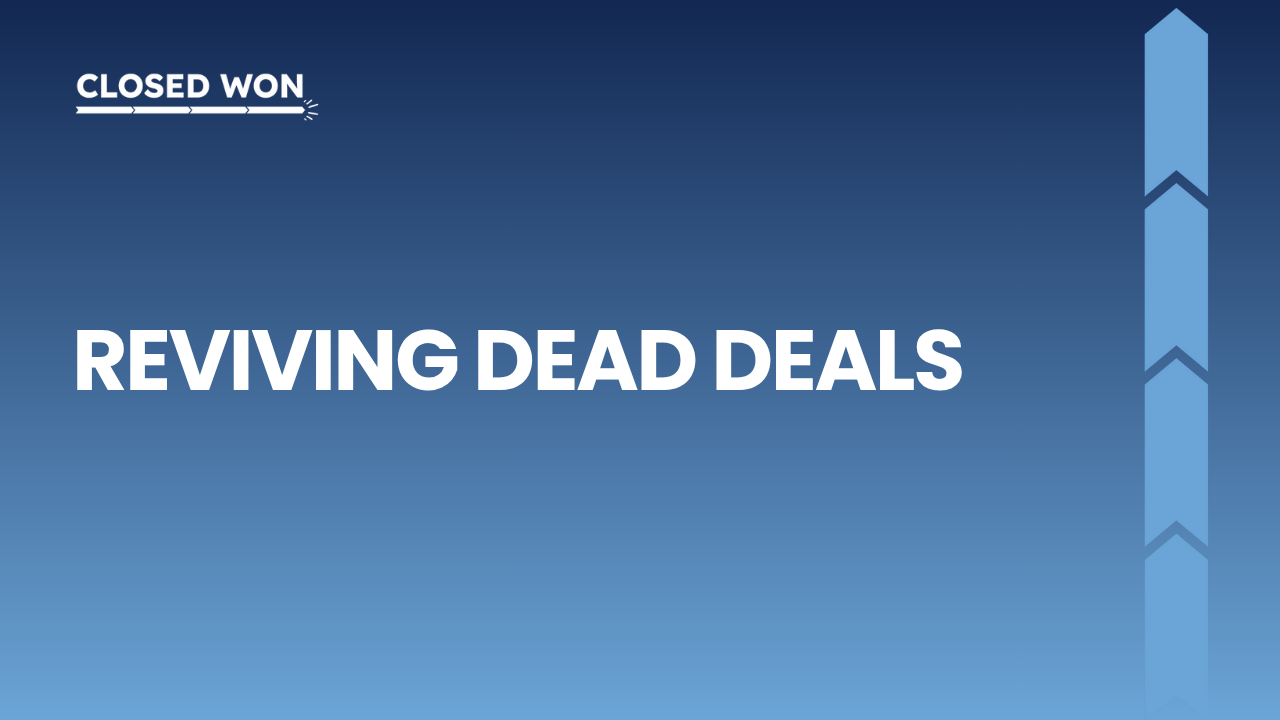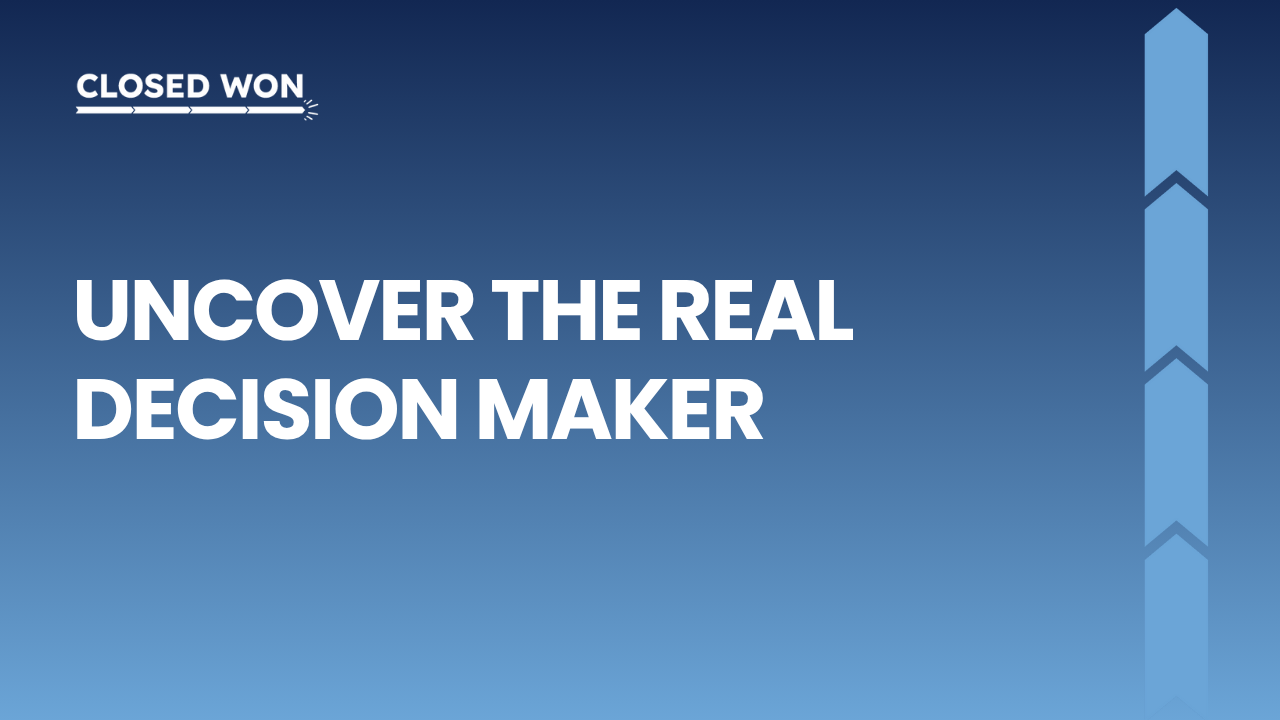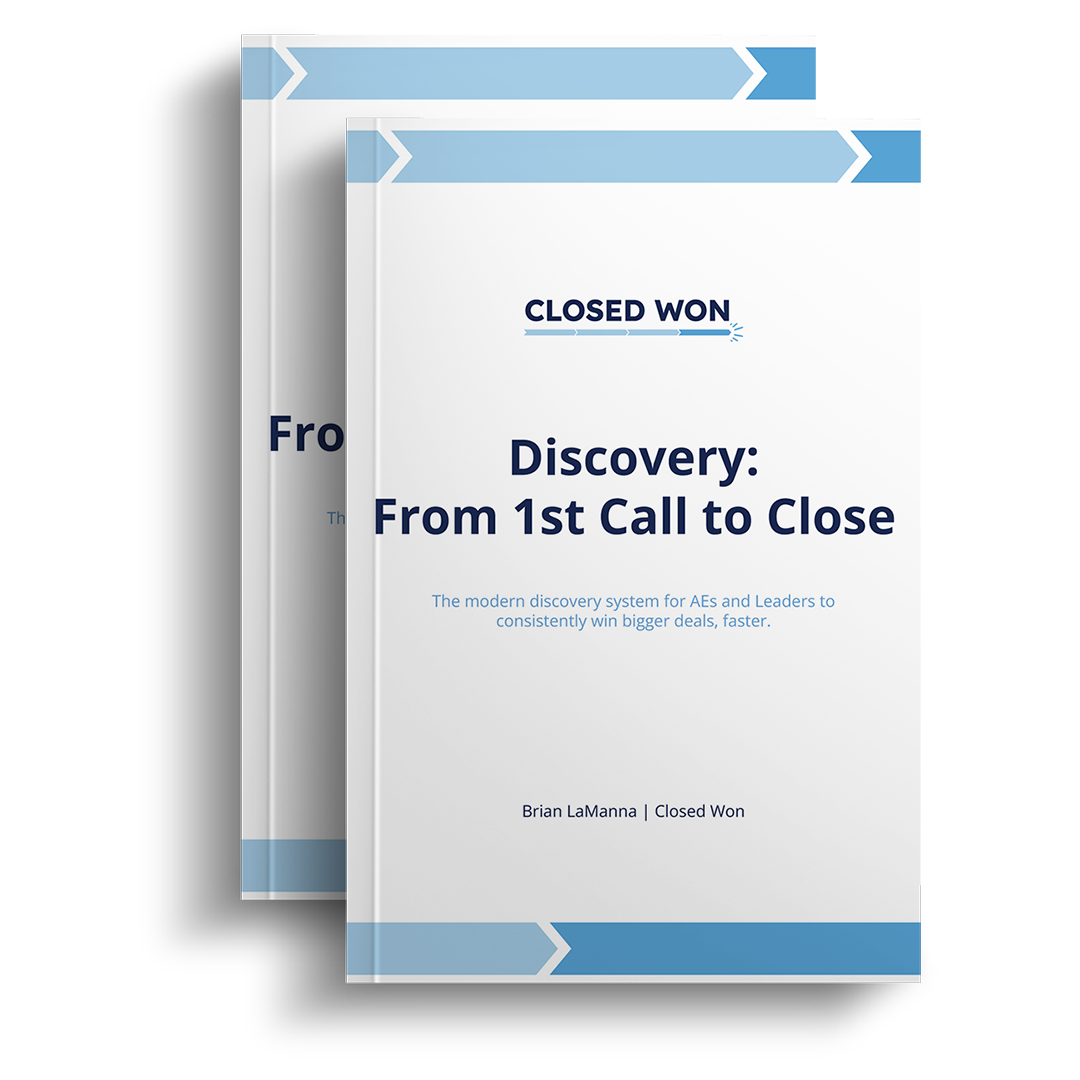200+ sellers grabbed my new Discovery playbook last week.
MONDAY UNFILTERED
So grateful to have a platform to help others.
More (free) resources to come! 🙂
📚 – 5-Step Cold Call Guide [2 min]
CONTENT OF THE WEEK
📝 – How the Best AEs Start Demos [1 min]
💸 – Top 72 Books for Salespeople – 1 min, unless you read them all 😉
Small Changes
Featuring Keith Weightman, RVP Sales @ Bullhorn
Time is your most valuable asset.
Learning to use it effectively is a superpower.
We’ve all met someone and thought:
“How in the hell does she have time for all that?”
You know the type:
- Successful at work
- Started a side hustle
- Posts daily on social media
- Always taking on new projects
- Packed family schedule/responsibilities
- Never seems a bit stressed or overwhelmed

Meanwhile, you’re lucky to get a shower before being slammed with a full day of meetings, emails, slacks, and making dinner for the family before rushing out the door to take the kids to soccer.
We all have the same hours in the day, so how do they do it?
They stack “mini-systems” & shortcuts.
A natural place to start implementing these “mini-systems” is with your email and calendar apps as they’re easily the #1 stressor for most.
5 lesser-known Gmail & Google Calendar Settings that will make you more productive.
Let’s go.
1. Speedy Meetings
Back-to-back meetings from 8-5pm suck.
Here’s how to set up “speedy meetings” to minimize:
→ Go to Google Calendar
→ Settings
→ Check the box for “Speedy Meeting”
30 min. meetings now end 5 minutes early.
Longer than 30 end 10 minutes early.
You can now breathe, get coffee, and use the restroom before your next meeting.

2. 𝗦𝗲𝗻𝗱 & 𝗔𝗿𝗰𝗵𝗶𝘃𝗲
There’s nothing more stressful than an overflowing inbox.
Especially for emails you’ve already responded to.
Here’s how to remove the clutter:
→ Go to Gmail
→ Settings, See all settings
→ Check “Show Send & Archive” Button in reply
Now when you reply you’ll have 2 options:
“Send” – Keep the email in your inbox
“Send & Archive” – sends and auto archives
Remove the clutter – remove the stress.
Looking for another “mini-system” to tame your overflowing inbox? Check this article.
3. 𝗨𝗻𝗱𝗼 𝗦𝗲𝗻𝗱
How many times have you fired off an email and 10 seconds later thought:
Sh*t – “I didn’t mean to send that?” or “What did I even just send?”
You try to recall – but you’re too late.
Here’s how to give yourself a bit more time:
→ Go to Gmail
→ Settings, See all settings
→ Undo Send: the default is 10 secs. Increase it to 30.
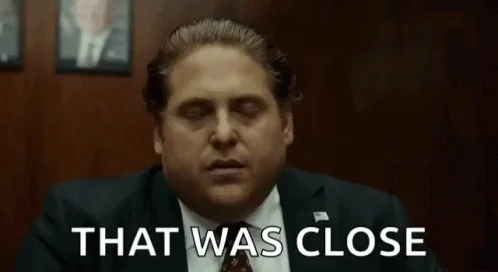
4. 𝗙𝗶𝗹𝘁𝗲𝗿 𝗜𝗻𝘃𝗶𝘁𝗲 𝗔𝗰𝗰𝗲𝗽𝘁𝘀
A lot of email is noise.
“Accepted” meeting confirmations are an example.
They require no action.
Here’s how to stop them from hitting your inbox:
→ Go to Gmail
→ Settings, See all settings
→ Filters and Blocked Addresses
→ Create new Filter
→ Has the words = “filename:invite.ics AND accepted”
→ Create filter
→ Check “skip the inbox” (archive it) & “mark as read”
→ Create filter
5. 𝗖𝗼𝗹𝗼𝗿 𝗟𝗮𝗯𝗲𝗹𝘀 + 𝗧𝗶𝗺𝗲 𝗜𝗻𝘀𝗶𝗴𝗵𝘁𝘀
The best way to optimize your calendar is to understand where you’re spending your time.
Here’s how to set it up:
→ Go to Google Calendar
→ On the left-hand side – select “Time Insights”
→ Select the pencil next to “time breakdown”
→ Create color labels (ex. internal, client, etc.)
You can right-click on the calendar and categorize your meetings with the new color labels.
The “time insights” will show where you’re spending your time.
Use them to optimize your calendar.
That’s a wrap.
Was this valuable? Follow Keith Weightman below.
LinkedIn: Keith Weightman
Newsletter: Keith Weightman